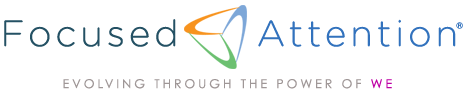How to White List Our Email Address
Emails often end up in your email spam folder, even though you’ve filled out a form
The process is slightly different for each email server. Here are step-by-step instructions to prevent our emails from being treated as “spam” or “junk” and make sure they end up in your inbox
Gmail:
How to whitelist an email address with Gmail
Sign in to your account at Gmail.com and do the following.
Add the address to your contacts
Add the email address that is sending you an email (eg Admin@focusedattention.com) to your Gmail Contacts. Google will usually deliver email from addresses that are in your Contacts.
Mark messages as ‘Not spam’
If Gmail has marked emails you wish to whitelist as spam, tell Gmail the emails are not spam.
- In Gmail, navigate to the spam folder.
- Search for emails containing the domain you wish to whitelist (eg onlinegroups.net).
- Select all the emails shown.
- Click More and then Not spam.
Yahoo! Mail:
You must set up a “filter” but first…
- If you find an email from coming into your “Yahoo! bulk” folder, open the email and click “Not Spam.”
- If you find an email from us in your “Blocked Addresses” list, select the email and click “Remove Block.”
Now create the filter…
- Open Yahoo! Mail and click on “Mail Options” in the upper right hand or left-hand corner.
- Select “Filters” in the bottom left corner.
- On the Filters page, click “Add.”
- Select the “From header:” rule and add “contains” for all mail from Admin@focusedattention.com
- Click the “Choose Folder” pull down menu and select ‘Inbox’.
- Pick the Add Filter button.
AOL.com Webmail:
You must add info@BarronMarketingSolutions.com to your AOL address book as follows:
- Search for an email from us in the Spam folder. If you find an email in the Spam folder, open it and click the “Not Spam” button.
- Click the Contacts link (or open your AOL Address Book).
- Click the +New button.
- In the New Contact window, enter Admin@focusedattention.com. cominto the ‘Primary E-Mail 1’ field.
- Click Another email, and enter Admin@focusedattention.com into the E-Mail 2 address.
- Click “Create.”
AOL Email Client:
New Subscribers: You will need to add the “From address” to your AOL address book.
- Click the Mail menu and select Address Book.
- Wait for the “Address Book” window to pop up, then click the Add button.
- Wait for the “Address Card for New Contact” window to load.
- Once loaded, cut and paste the From email address into the “Other E-Mail” field.
- Make our From address the “Primary E-Mail” address by checking the corresponding checkbox.
- Click the Save button.
Existing Subscribers: If you are already a subscriber but the email isn’t getting through, the email may be in your AOL Spam Folder.
- Open web mail and look in your Spam Folder.
- If you find our email in your spam folder open it and click the “This Is Not Spam” button.
- Then add the “From address” onto your Address Book as outlined in the “New Subscribers” instructions above.
Hotmail:
You must add Admin@focusedattention.com to your “Safe List” as follows:
- First, if you find an email from coming into your Hotmail junk folder, open the email and click “Not Junk.”
- Next, check to see if it is in the “Blocked Senders” list. If so, select it and click on the “Remove” button.
- Next, open your mailbox and click “Options” in the upper right-hand corner.
- At the top of the page, click on the “Junk E-mail Protection” link.
- Next, click on “Safe List”, which is down near the bottom.
- Copy and paste Admin@focusedattention.com where it says “Type an address or domain.”
- Click the “Add” button.
Microsoft Outlook:
- On the Tools menu, click Options.
- On the Preferences tab, click Junk E-mail.
- On the Safe Senders tab, click Add.
- Add Admin@focusedattention.com where it says “Add address.”
- Click OK.
Mozilla Thunderbird:
You’ll need to add us to your address book and set the Junk Mail Controls to whitelist your address book.
- First, check your Junk folder. If you find email from com, right-click on our email and choose “Mark as Not Junk.”
- Next, click the “Address Book” button.
- Highlight the Personal Address Book (left column.)
- Click on “New Contact.”
- In the “Contact” tab, set “Email” to Admin@focusedattention.com
- Click “Ok” and close the Address Book.
- From the main Thunderbird menu, choose “Tools > Account Settings.”
- For each email account, expand the settings and choose “Junk Settings” from the expanded account settings.
- Ensure “Personal Address Book” is checked under “Do not mark mail as junk if the sender is in:”
- Once you have done this for each email account, click OK.
BlackBerry:
- Scroll up to message from com
- Get to the field where their name is listed, click the Berry button, and then click Show Address.
- Select and copy the email address to the clipboard.
- Go into Address Book and find the user.
- Select Save.
Comcast Email:
- Sign into Webmail.
- On the left navigation menu, click Address Book.
- Click Add Contact.
- Under the General tab, in the box under the Email Address, enter Admin@focusedattention.com
- Click the Add button.
- If you have enabled “Restrict Incoming Email,” also do the following:
- Select Preferences.
- Select “Restrict Incoming Email”. If Enable Email Controls is set to Yes, then you are restricting incoming emails.
- Select Allow email from addresses listed below.
- Enter Admin@focusedattention.com
- Click the Add button.
Earthlink Email:
With Earthlink, if you have SpamBlocker turned on, suspect messages are automatically sent to your “Suspect Email” folder if the domain is not in your address book.
- Click the Address Book button to open your address book in the browser.
- Click the Add Contact button (if you use EarthLink 5.0 or higher, click the Add button.)
- Type in Admin@focusedattention.com into the email address slot and then click OK.
Verizon.net Email:
- Go to your account and click on the Address Book link in the left column.
- Select Create Contact.
- The Add Address Book Entry screen appears. In the Email field, enter Admin@focusedattention.com
- In the Nickname field, type com
- Select Save.
Apple Mail / OSX:
- First, if an email from us ends up in your junk folder, highlight or open it, and click “Not Junk” at the top of your screen.
- Go to “Mail” > “Preferences.”
- Go to “Mail” > “Preferences.”
- Go to the Rules tab.
- Select Add Rule.
- Give this rule a name such as “Email from com”
- Create a rule that says “If any of the following conditions are met: ‘From’ ‘Contains’” and then paste in “com”
- From the actions, select ‘Move message’ to mailbox ‘Inbox’.
- Click “OK.”
AT&T:
- Open the email message from the sender you want to add to your address book.
- Click on the “Save Address” link (below) next to the “From Address.
- Check the “Add to Contacts” box (below) and click “Save.
Norton AntiSpam:
- Start up Norton AntiSpam
- Click the Status & Settings tab
- Click AntiSpam
- Click Configure
- Click Allowed List tab
- Click Add button
- In the ‘Email Address’ box, enter Admin@focusedattention.com
- Click OK
- Click OK
FINAL TIPS
If you use a web mail system or email application other than those listed above, adding the “From” address to your “address book”, “safe list”, “whitelist” or “contact list” will usually work.
Also…check your “spam”, “bulk” or “junk” folder. If the email is there, look for a way to indicate that it is not spam (for example, try selecting the email and clicking a button such as “Not Spam” or “Not Junk.”
If you are still having trouble please contact us and let us know which email service you are using and any other relevant information, and we’ll try to help.